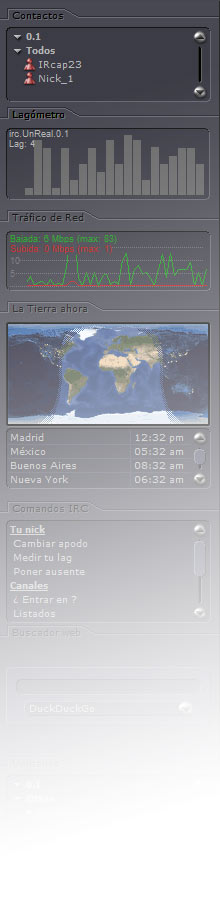Multi-language
IRcap is multi-language, and the install file is the same for all available languages. These languages are:
English, Français, Italiano, Deutsch, Polski, Português, Galego, Euskara, Català y Español.
|
Download & install IRcap Questions? Problems? IRcap installation in three steps:
|
Common problems during installation
Most installation problems are caused by mIRC and IRcap being installed in different directories. They must be installed in the same directory to work correctly.
These are the most common failures:
Can't find mIRC when clicking on the icon
IRcap and mIRC are installed in different directories. The icon refers to the directory where you have installed IRcap, but it does not find mIRC because you have probably installed it in another directory.
Repeat the three installation steps again and make sure you install mIRC and IRcap in the C:\mIRC directory. If when installing mIRC it chooses a different directory, such as "C:\Program Files\mIRC\", change it to "C:\mIRC".
mIRC works but IRcap does not appear
1st possibility: You skipped step 2, you didn't close mIRC before installing IRcap. IRcap needs to overwrite mIRC's configuration files, and if mIRC is open, it prevents it. Reinstall IRcap by first closing mIRC.
2nd possibility: IRcap and mIRC installed in different directories. Repeat the installation again, making sure to install mIRC and IRcap in the same directory.
Answers to frequently asked questions (FAQ)
Can I install IRcap in another directory?
Yes, you can install it in any directory, with or without spaces, on any drive, even a flash drive. Just make sure you install mIRC and IRcap in the same directory. If we insist on installing both in C:\mIRC it is only to simplify the procedure.
Why is mIRC not included in the IRcap installation?
The mIRC license does not allow extracting the mirc.exe file and adding it to a script installer.
Why is mIRC 6.2 still used and not the current versions of mIRC?
Because there are compatibility issues and many of the IRcap features don't work correctly.
How do I uninstall IRcap?
There is no uninstaller for IRcap, just delete the directory where it is installed. All the IRcap files are in that directory. Keep in mind that when you delete it, you also delete the configuration file where you can have your nickname passwords (it's in USR\ircapusr.cfg), as well as your logs, received files, etc. Copy them before deleting if you want to keep them. mIRC includes an uninstaller, it's a good idea to uninstall mIRC before deleting the directory where IRcap is installed.
Can I download IRcap from other sites?
You must not. This is the only "official" page from which IRcap is distributed, as well as the pages linked from here, such as friendly websites and download websites. If you see IRcap on other pages (the hosted file, not a link to this website), be sure that they have posted it without permission. You run the risk of downloading a modified script, containing backdoors, forcing channel entries, being infected with viruses, etc.
If someone wants to offer the download of IRcap from their website, it is enough to freely place a link to this website ( http://www.ircap.es/descarga-int.html ). He does not need to host the file on his website. If it does, it's probably because it's modified.
Does IRcap work on Linux?
No, IRcap is a script for mIRC and there is no mIRC for Linux. But mIRC + IRcap work on Linux acceptably well, via "Wine". Optionally installing "msttcorefonts" will display the fonts used in the script correctly.
How do I keep my data?
Configuration data is stored in C:\mIRC\usr\. When installing a new version of IRcap in the same directory (or reinstalling it) you will be asked if you want to use that data. Answering affirmatively will maintain the previous configuration. It will be necessary to reconfigure some options of the script, as well as of the mIRC (ports for DCC, etc.), and reload modules and add ons.
Files received by DCC and logs are stored in "C:\mIRC\download" and "C:\mIRC\logs", respectively.
To make a backup you can copy those three directories, or the entire "C:\mIRC\" directory, since, except for logs and received files, it takes up little space.
Is it free?
IRcap is free. mIRC is not, it is "shareware", paid after a free trial period. Older versions like 6.2 allow you to use them for free indefinitely in exchange for showing a warning for a few seconds at startup. The latest versions can block the use until they are registered.
If you are going to install IRcap on versions prior to 8.0 ...
IRcap 8.x is incompatible in some aspects with previous versions of IRcap. By default the installation path is C:\mIRC , that is, the same as in previous versions. IRcap 8.x can be installed in the same directory as previous versions of IRcap, working correctly. But it will not keep configuration data such as nickname passwords, nor will the old skins work, nor will some add ons that make use of the old IRcap graphical interface. The passwords of registered nicks and channels will have to be configured again in IRcap 8.x.
If you want to keep your old version of IRcap, you must install IRcap 8.x in another directory. To do this, you will have to modify the path (by default C:\mIRC) both in mIRC and in IRcap 8.x when you install them.
If IRcap 8.x is installed on top of the previous one, the file where the passwords were stored, USR\ircapusr.ini, remains intact, so you can edit it and take note of the passwords and other data from your configuration.